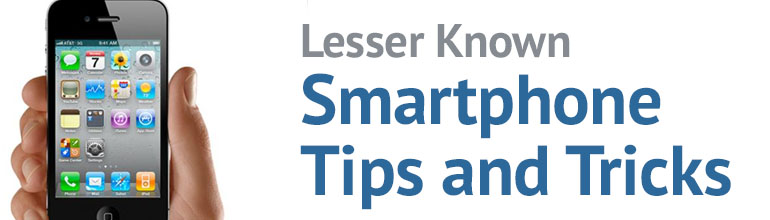Lesser Known Smartphone Tips and Tricks
Storage
Some smartphones and tablets are limited with a lack of USB or SD ports, meaning there’s no way of quickly getting extra storage, or checking out photos a friend gives you on a memory stick. However, there are a number of hardware devices and adaptors worth searching for that use Wi-Fi to connect, allowing for additional storage.
There are also versatile wireless adaptors that don’t actually have storage, but will allow you to connect between other storage devices such as SD cards and USB sticks that you already own. Some even have Ethernet ports included, which means that you can use it as a handy portable router for devices that don’t have their own wifi.
Triple Click shortcuts
A setting that could come in handy is the Accessibility Shortcut, which can be found by going to Settings > General > Accessibility and then scrolling right down to the bottom. Tap ‘Accessibility Shortcut’, and you’ll see a menu of options. From here you can activate the Home button triple click, which can be used to invert the colours of your handset for better visibility in low-light, zoom in to tricky-to-see parts of the screen and more.
Home Button Kaput?
Also in the Accessibility menu, if you turn on ‘Assistive Touch’ a small circle will appear on the screen, from there you can control volume, Siri, and screen lock, this is great if you have an older phone and the ‘Home’ button has ceased to work or plays up, as they often will.
Shake to Undo
If you don’t already know, this tip could be a life saver. When you’ve just typed a long sentence and accidentally deleted it, you can give your phone a shake to bring up the undo/redo button. Just make sure you’re holding onto it really tight before doing it!
Use Your Earphones as a Shutter Release
This handy trick can help you get better shots. When the camera app is open on your phone, you can use the volume up button on your Earphone cord to take a photo. Not only does this reduce shake, it also means you can take a more natural-looking photo from further away or take a photo hands-free. Just remember the shutter fires when you release the button as opposed to pressing.
Iphoneography
Use the camera on your phone more often, newer handsets can have powerful image taking abilities. Start with free apps, such as; Snapseed, Instagram, and VSCOcam, great for editing, manipulation and sharing. You will soon be turning out terrific pictures, and saying “I take my camera everywhere, sometimes I receive and make calls, or send messages on it.”
Receipts
Take photos, or use a handy scanner app for your important shopping receipts, and keep them safely in an appropriate album or folder. If you need them later, they are instantly ready for emailing, printing or messaging, as proof of purchase.
Delete Last Digit in Calculator App
Entered a wrong digit in the Calculator app? Instead of pushing, C, just swipe your finger to the left or right of the numbers to clear the last digit. Each swipe will remove the last digit until the number becomes zero.
On the Level
Open up the Compass app and swipe to the left and you’ll be at the spirit level screen. If you need to hang a picture or get something straight, this little hack could come in really handy.
Really worth thinking about, they are relatively cheap, extremely portable, make typing easier, and can be used on all of your smartphones and tablets.